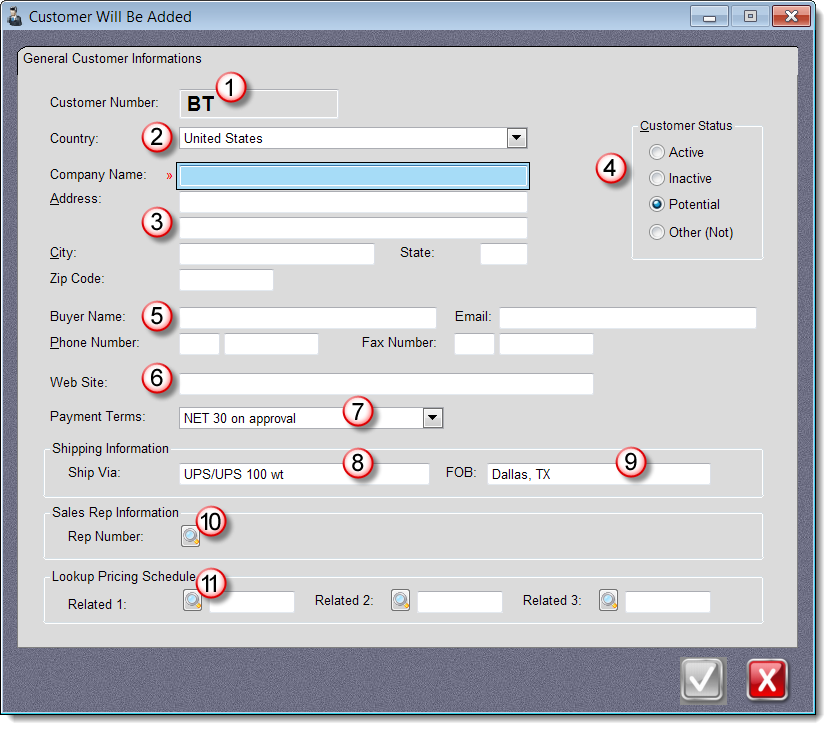|
|
Customer Number - depending on the options you have set, MasterQ may set the customer number for you automatically. You may change this number if you choose.
|
|
|
Country - Select the country for this customer. Setting this may change the layout somewhat. (eg - zip code becomes postal code, etc.)
|
|
|
Company Information: Name, Address, City, State, Zipcode - or customer name if you sell to individuals. This is the default address information that will be applied to all new quotes and contacts. Of course you can modify it later.
TIP: Enter the zip code and MasterQ will fill in the city and state.
TIP: To avoid duplicate customers, it may be helpful to recognize other customers you have dealt with in the same area.
|
|
|
Customer Status - This is entry is used for filtering the list of customers you create. When creating new quotes, customers marked as OTHER (not customer) are not displayed.
|
|
|
Default Buyers Name & Contact Information - Quotes will default to this person, but you can select from anyone else you know at the customer. Of course, you can add new names too.
|
|
|
Web Site - Enter the customer's web site here. This will enable the Web button on the view customer form allowing you to jump to their web site with one button click.
|
|
|
Payment Terms - Select from any of the payment terms you have set up. The entry you specified as the system default payment terms when you set up the system record will be pre-filled for you when creating new customers.
|
|
|
Ship Via - The default Ship Via you specified in the System file is used when you create a new customer, but of course it can be changed. Your quotes do not need to include ship via information if this is not applicable to your business model.
|
|
|
FOB - The default FOB you specified in the System file is used when you set up a new customer, but of course it can be changed.
|
|
|
Sales Rep - Press this button to select a salesperson from the list of sales people you have set up.
|
|
|
Look Up Pricing - You may enter up to three related companies for this customer. Parent or related companies for example. When a quote is created, MasterQ will check to see if the current customer has purchased or has been quoted on the part you are quoting. MasterQ will then check each of these three related companies and tell you if any of them have purchased or have been quoted.
See some clever applications of look up pricing here. |