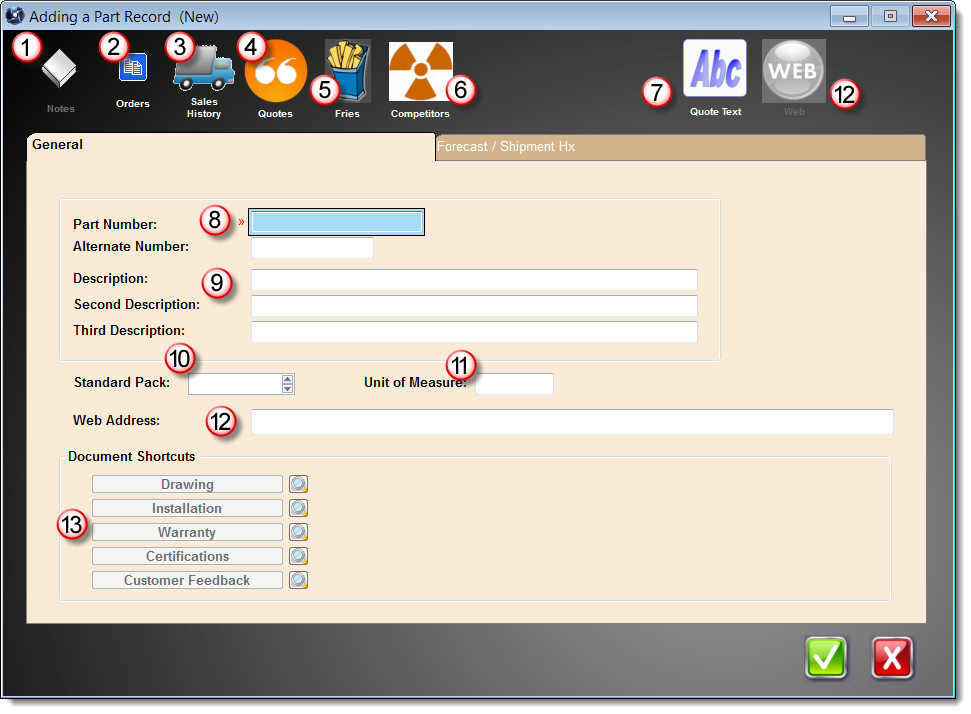|
Other fields and tabs may appear on the part form if you have additional Agenda Development programs or modules installed.
NOTE: When creating a new item, some of the following buttons may be temporarily disabled until after the part record is saved.
|
|
An unlimited number of notes can be attached to each part. This button will display a list of all notes. More information about the various notes features is available here.
|
|
TIP: An Open Book icon indicates that there are notes for this part. If no notes have been created, the icon is a Closed Book.
|
|
|
|
If you import customer orders, this button will display a list of current open orders for this part.
|
|
|
If you import sales history, this button will display a list of previous sales for this part.
|
|
|
This button will display a list of quotes you have issued for this part to all customers.
|
|
|
This button will display a list of related items your customer may wish to consider when purchasing the current part.
This feature is available in the MasterQ-Pro version.
|
|
TIP: Just like the "fries" offered to you at the drive up window at your favorite fast foot provider, asking often results in increased sales. You can set these fries to be displayed automatically. This option is set in the System record. this part.
|
|
|
|
This button will display a list of items your competition offers. You can include information regarding pricing, features, anything that might be helpful.
This feature is available in the MasterQ-ENT & PRO versions.
|
|
|
MasterQ enables you to fully describe your offering in all the detail you need to make a persuasive, compelling proposal. Pressing this button will open a text editor allowing you to create an almost unlimited description of your product or service. The actual limit is 4,000 characters.
This feature is available in the MasterQ-Pro version.
|
|
|
A unique part number assigned to this part.
|
|
TIP: Use a consistent part number format. Never use your vendor's part number as your own. Avoid using the letter "O". Do not use punctuation. Never include spaces.
|
|
|
|
There are three lines of text that are used for short descriptions of your items. These descriptions are used by various Agenda Development software.
The first line is used when browsing tables that list part numbers. This is the description you will see when you are selecting an item from a list.
The second line and third line allow you to add additional information. It is important to understand that these descriptions are used by other Agenda Development programs and not just MasterQ.
When you create a new item, initially there is no text description to use in a quote. The first and second lines of text are used as the default text for quotes until you make changes. (See 7 above.) The third line is not copied into the initial quote text.
|
|
|
This is the default quantity that will be inserted into your quotes. Typically this might be your carton size. If you do not sell multiple items, leave this item blank or zero.
|
|
|
This is an informational field and does not print on your quotes. It may be useful in helping you understand what you are quoting. Typical entries might be Each, Foot, Gallon, Pound, etc.
|
|
|
If you have a website with information about the item, enter the site here. An example might be www.agendadevelopment.com/MQ/index
When a website has been identified, the Web button in the upper right corner of the window is enabled. That button will open your web browser and take you to the page you have identified with one mouse click.
|
|
|
These buttons are links to files related to this part. There is a lookup button to the right of each button. Use that button to point to the desired file. Once a file has been attached, the button is enabled. This allows instant access to the desired file when viewing the part record.
The labels on these buttons as well as the default folder the related files are located in are set in the System record. These descriptive labels can be set to whatever you require. More details are available here.
|
| |
|