|
|||||
|
|||||
Browsing Tips
Most of the information presented in Agenda Development programs is presented in tables. You may think of these as lists. There are many common tools available to help you locate and use the information displayed. This section will present some common techniques that will be useful.
When you open a browse table, you can position the browse window at the screen location of your choosing. Left click on the window title line and drag the window to the desired location. MasterQ will remember that location next time you open that window. Your location is yours alone and does not affect where other users place their browse table.
Items are listed in a particular order. For example, when you browse parts, the items are listed in part number order.
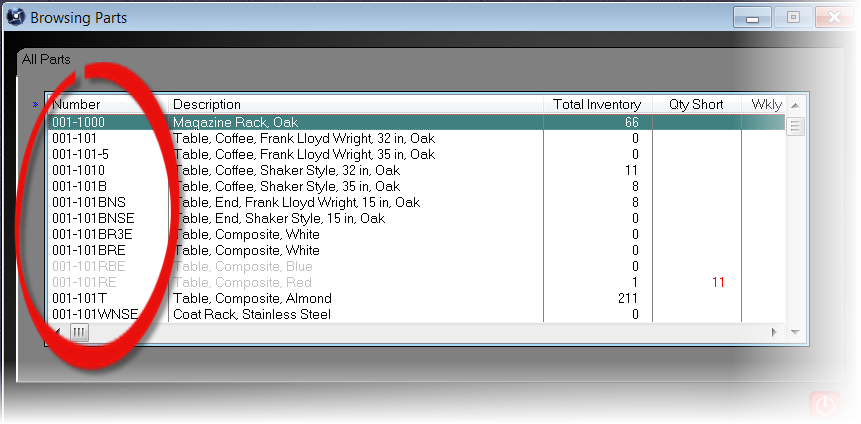
But you can change the displayed order by clicking on the column header. For example, clicking on "Description" one time will change the display to:
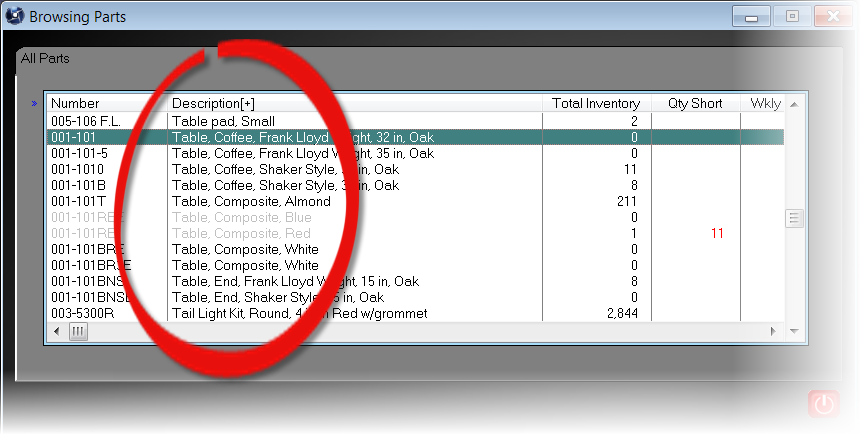
Note the small + sign to the right of the word Description in the table above. Clicking Description a second time will reverse the sort order.
The next time you open this browse, it will return to the standard sort order.
|