|
|||||
|
|||||||
Setting Up Related Items
You can view and edit the "fries" associated with an item from the Part record.
|
|
View the list of "fries" for a part by clicking the fries button at the top of the part record window.
|
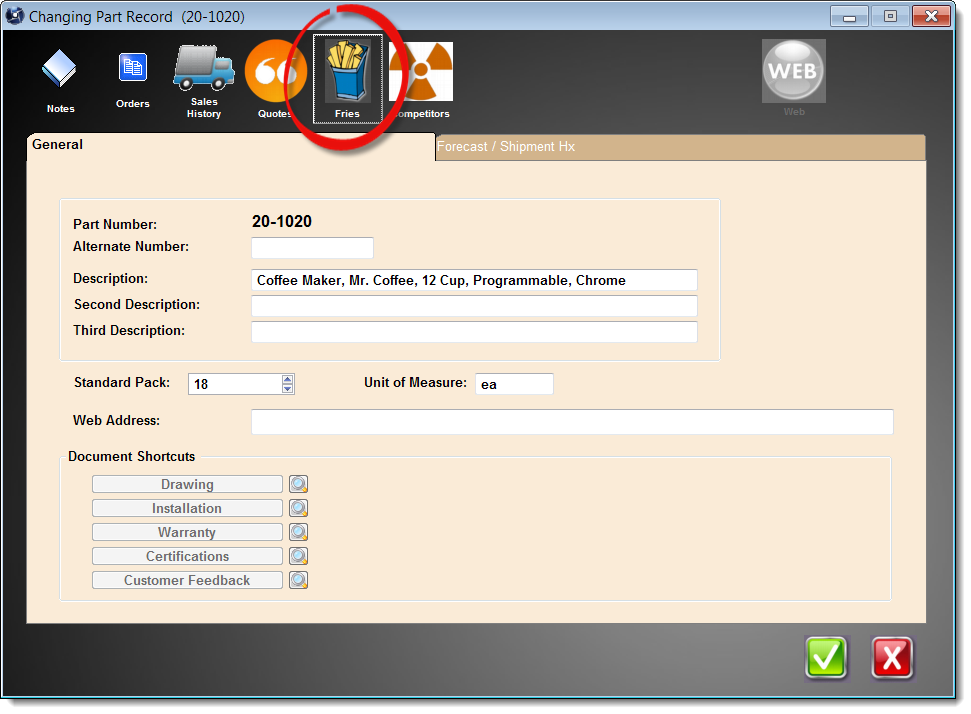 |
|
After pressing the fries button, you will see the list of related items you have previously linked to the current item.
Press the insert button to add a new "fry".
Enter the related item number and press the accept button.
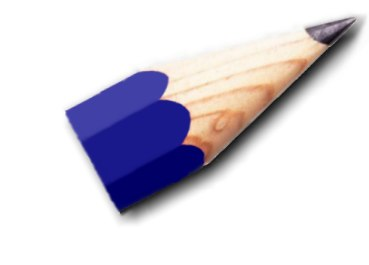 |
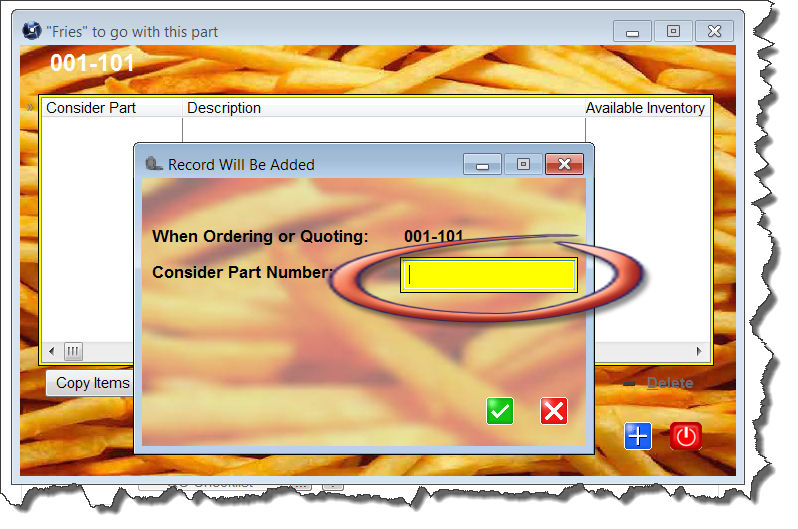
TIP: Your user record must have the proper permissions to add, change or delete fries. You must be designated as a super user, a MasterQ manager, sales manager or parts manager.
|
|
Repeat as required to add all options a customer might consider. When finished, press the close button.
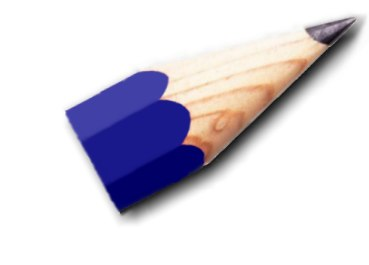 |
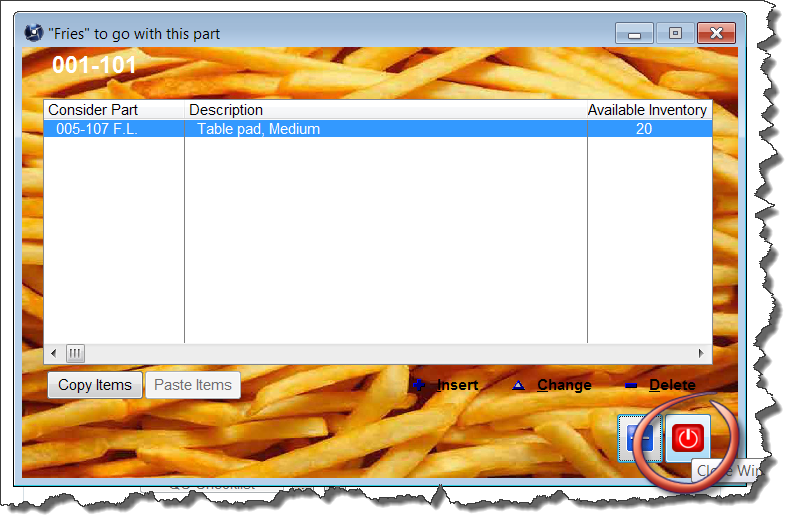
TIP: If you have multiple similar parts that will all use the same fries, create the list for the first part, then press the Copy Items button in the lower left corner. For other parts, simply repeat the fries list by pressing the Paste Items button.
|