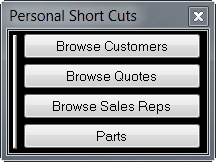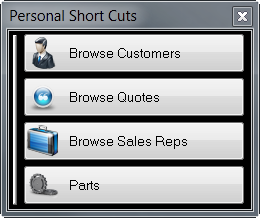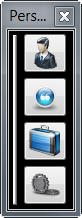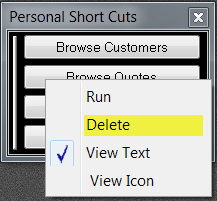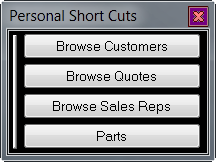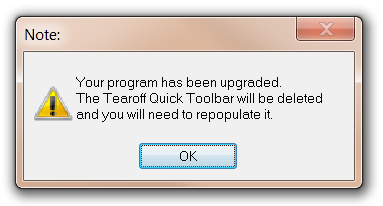|
All Agenda Development programs include a Personal Shortcut Tear-Off menu. This feature enables each user to create their own unique set of short cut buttons to the tasks they perform most often. The user sees their shortcuts no matter which computer they log in from, but each user has their own set of shortcuts. Up to nine shortcuts can be created and they can be changed at any time.
|
Creating a new short cut...
|
Any menu item can be added to your tear-off menus. (up to 9 short cuts can be created.)
Hold the control key down while you left click the desired command and it will be added.
|
|
Modifying a short cut...
|
|
Many menu commands have icons associated with them. To display these icons on your short cut menu, right click any one of the displayed short cut buttons and select View Icon. Icons, if available, will be enabled for all of your buttons.
|
|
In some circumstances, such as computers with smaller screens, it may be desirable to only display the icons. To do this, right click any one of the short cut buttons and un-check View Text.
|
|
Deleting a Short Cut...
|
|
To remove a short cut from your tear-off menu, right click the button you wish to remove. Select Delete.
|
Temporarily Hide All Short Cuts...
|
If you temporarily need more screen real-estate, left click the red X in the upper right corner of the Personal Short Cuts window. The window will close, but your short cuts remain and will re-appear when you re-start the program.
The Short Cuts will also re-appear if you add another shortcut by control-left clicking the new command to add.
|
|
Permanently Remove All Short Cuts...
|
To keep the short cut menu from appearing at all, repeat the steps for Deleting a Short Cut above until all buttons have been removed. The Shortcut window will not appear when the program is re-started.
NOTE: You can always add buttons back at any time.
|
|
New Versions of MasterQ May Reset Your Short Cuts...
|
Future versions of the program may change the menu system. If this happens, you will see this message when you start MasterQ. If you see this message, you will need to re-create your personal short cuts.
|
|