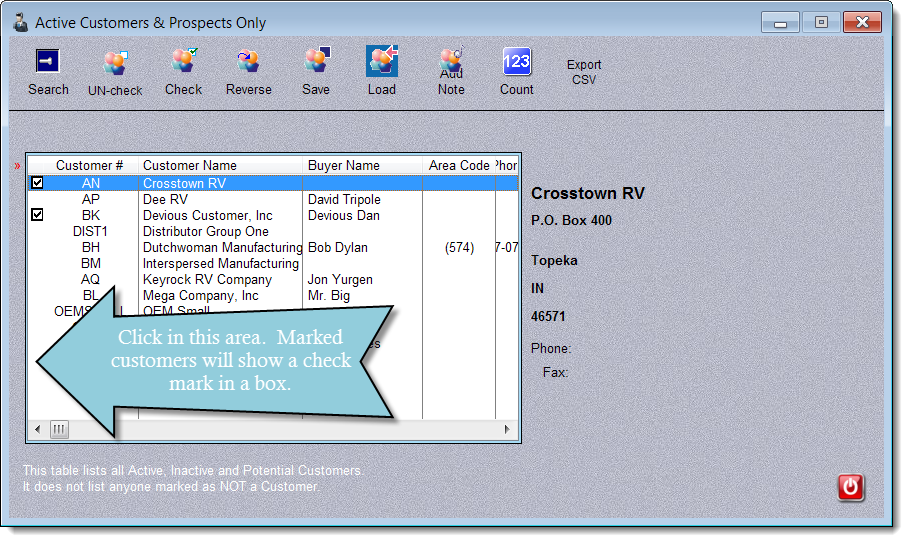|
You may un-mark all displayed customers, mark all displayed customers, or swap their marked status using the UN-Check, Check & Reverse buttons. These actions apply only to customers currently displayed. You can filter the customers currently displayed by using the Search button.
An example of how you might apply this feature: If you needed an export file of all customers in the state of Indiana, but not the ones in Indianapolis...
1) Press the UN-check button to clear all marks.
2) Use the Search button to limit the display to customers with the state = IN
3) Press the Check button.
4) Use the Search button to limit customers where the city = Indianapolis. (All of these customers will show marked, since they were a part of step 2.)
5) Press the UN-check button. Remember, this process only applies to the displayed customers - the ones in Indianapolis.
6) Press the Export button.
|