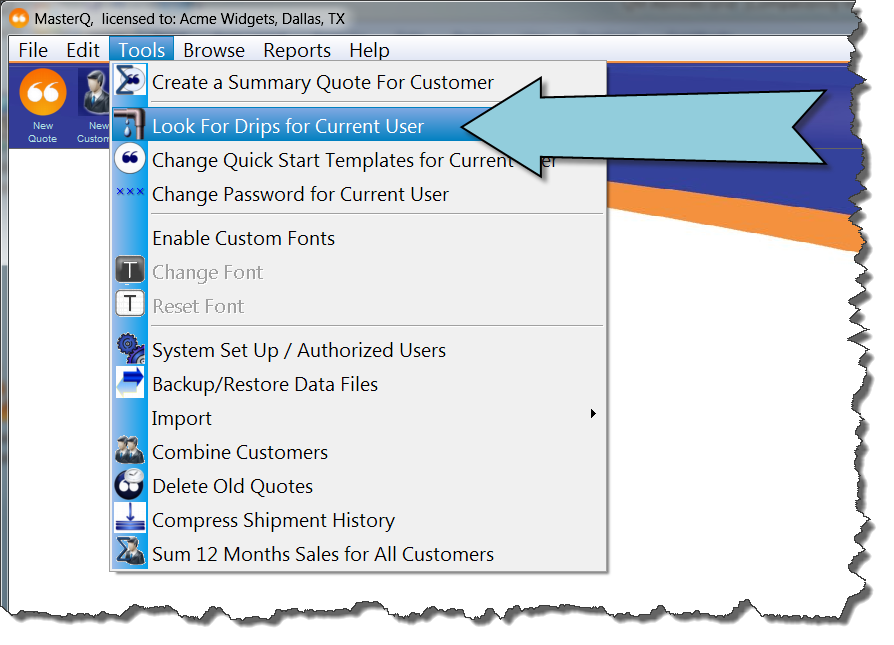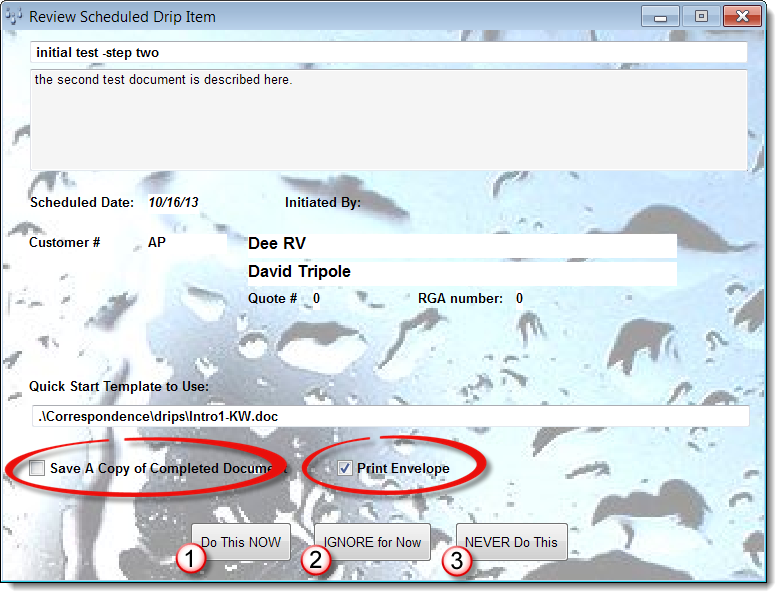|
Maybe this should be called wading in the drip stream. The second way to create the drip step is processing all scheduled drips at once.
So now you have some number of Drip Steps that have been applied to a particular person, scheduled to be implemented today or at some time in the future. All you need to do now is see what needs to be done today. MasterQ does this using the TOOLS | LOOK FOR DRIPS FOR CURRENT USER command from the main menu.
This causes MasterQ to evaluate each Drip Step in the stream. For each step that is scheduled on or before today's date, it will display a confirmation page like this:
The only changes you can make at this point would be to Save a Copy of the Completed Document or to modify the Print Envelope option.
You may then select one of the three displayed buttons:
|
|
|
Do This NOW - turns the scheduled drip step into a customized document inserting all of the appropriate information from the person's company, etc into the quick start template.
|
|
|
|
Ignore for Now - Does not create the document, but leaves it in the pending Drip Stream for next time.
|
|
|
|
NEVER do this - deletes the item from the Drip Stream but does not create the document.
|
|