|
|||||
FAQ's - Frequently Asked Questions |
System RequirementsWhat hardware do I need?
MasterQ runs on all recent versions of Windows. There are no special hardware requirements, however, many of the screens in the program take advantage of 1,024 x 768 pixel screen resolutions. Given the low cost of modern monitors, if you are using smaller screens, we strongly suggest upgrading. (You will thank us for this advice.)
What other software do I need to run MasterQ?
MasterQ runs under versions of Microsoft Windows XP and better. Limited testing has been successful under earlier versions, but cannot be guaranteed. MasterQ requires Microsoft Word to be installed on each computer. Supported versions of Microsoft Word are versions 2000 and above. Microsoft Excel is required for some charts and can be used to quickly export any displayed information from MasterQ.
Do I need to install MasterQ on a network?
No, but installing on a network will enable others in your organization to access the quotes you create. Also, there are other Agenda Development programs that can work with MasterQ to offer additional benefits.
Exporting information out of MasterQCan I export data from MasterQ easily?
Yes, any information displayed on a browse table can be exported into a Microsoft Excel spreadsheet with three mouse clicks. For details, click here.
What order will be used when exporting data to Excel?
What ever is displayed is what will be exported, in the order it is shown. You can use the Query Button or Query Center (if they are offered for the browse table you are working on) to limit the displayed information.
NotesWhy can't I see all notes?
Notes that are created in Agenda Development programs have the option of being designated as Private. Private notes are only displayed to their author and Super-Users.
Why can't I change or delete a note?
Only the user who created a note can make changes to it, including removing it. All notes may be changed or deleted by Super Users.
Why does a note open up every time I look at a particular customer, or person, or quote?
The author of the note has marked it as "Must View". To stop this from happening, browse the notes, double click on the offending note then un-check the Must View box. TIP: Only the author or a user designated as a Super-User can change anyone else's notes.
QuotesWhat are Quote Templates?
Quote templates are documents created in Microsoft Word that are the starting point used when creating a quote. See Quote Templates
Can each User have their own unique Quote Template?
Yes. Special quotes for a particular user are set in the user's record which you access in the System record. If all Users will use the same standard quote template, the easiest way to set this up is using the System | Set Up commands from the main menu.
How many line items can be on one quote?
These is no practical upper limit.
Why can't I make changes to an existing quote?
You can make changes to quotes you created, otherwise the Insert, Change and Delete buttons are disabled. Quotes made by someone else may only be changed by the author or users who are designated as MasterQ Managers, or Super Users. These attributes are set in the Users set up form. For more information, click here.
Can I create a PDF to email my quote?
Anything you can do in Word can be done with your quote. Creating a PDF document is an excellent way to distribute your quotes. Newer versions of Word include the ability to "print" to a PDF file. If you have an older version that does not include this feature, we recommend CutePDF* from Acro Software. Acro offers a free version of their excellent PDF creator which is all you will need to create PDF documents from any of your programs, not just MasterQ. Once installed, the CutePDF option is listed as another printer connected to your computer. As an added benefit, this PDF printer is available to all of your other programs.
Acro also offers an inexpensive paid upgrade to CutePDF. For $50, the CutePDF Pro allows you to combine multiple PDFs, break them apart, draw on them, and much more. We've been using CutePDF Pro for years without issue and highly recommend it.
* CutePDF is a trademark of Acro Software and is not affiliated with Agenda Development. www.CutePDF.com
Salesmen
I can't add/change/delete salesmen.
To edit salesmen you must have the proper authority. Only users who are designated either Sales Manager, Super User or who have the "Edit Sales Reps" check box marked in their user records may make these changes.
Customers
Parts
MiscellaneousSometimes there is a delay when starting the program. Most times not. Why?
MasterQ does periodic file maintenance. Each day, one file is processed. This only happens the first time the program is run each day by any user.
Sometimes there is a delay when opening a window. Why?
Some windows, like the Parts window, do a significant amount of housekeeping each time they are opened. This delay might be more pronounced on slower computer systems.
Using custom fonts might slow the program down a bit. You can disable the custom fonts from the main menu if you prefer to give up these features.
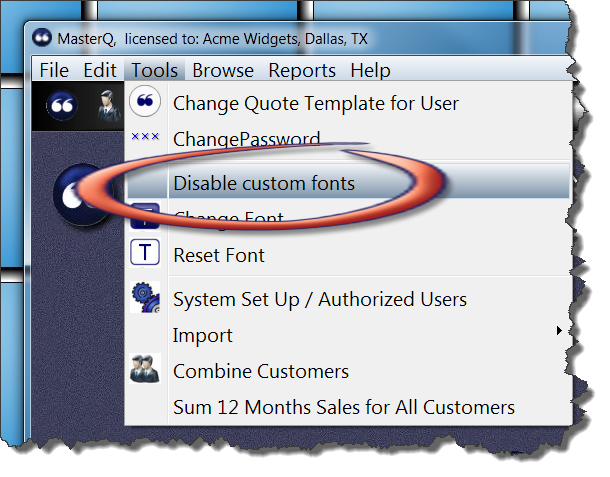
MasterQ automatically re-calculates the customer's 12 months previous sales when the customer window is opened. This can cause a slight delay. You may choose to calculate the 12 month sales history for all customers at one time, but only when you specifically ask for the update. This will speed up the opening of the customer window, but the 12 month sales total dollars will only be as up to date as the most recent time you issued the command.
I can't import files from the main menu. The choice is grayed out. Why?
You must have the proper authorization set up in your user record.
My window has opened off the visual screen. I can't drag it back where it belongs. Or, the window doesn't seem to open.
Possibly the window is open, but located outside of your current screen view. This can happen if you change screen resolutions, or use multiple monitors. The fix is easy: From the main menu, select File | Cascade Windows.
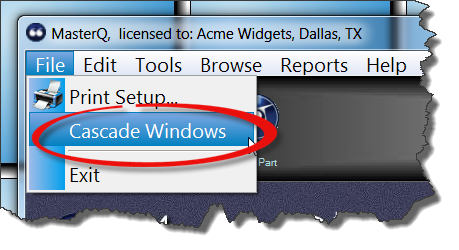 |