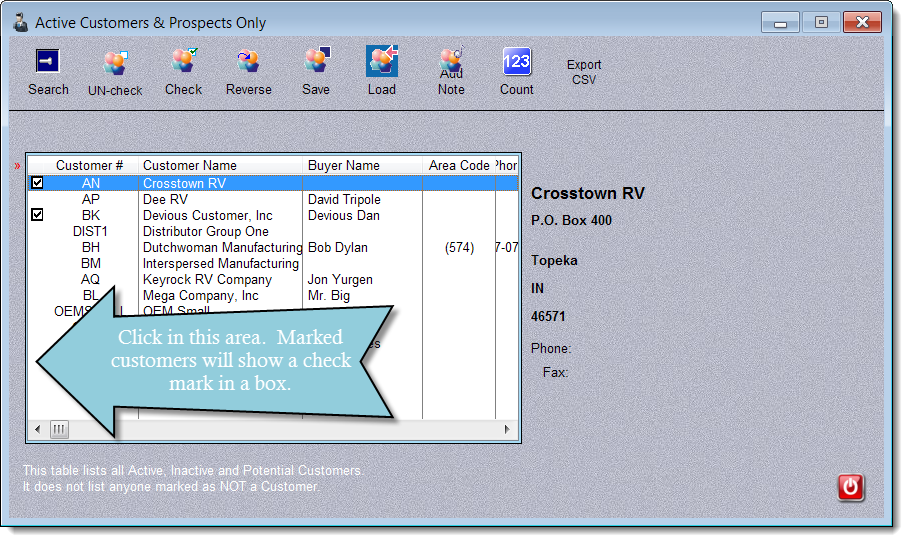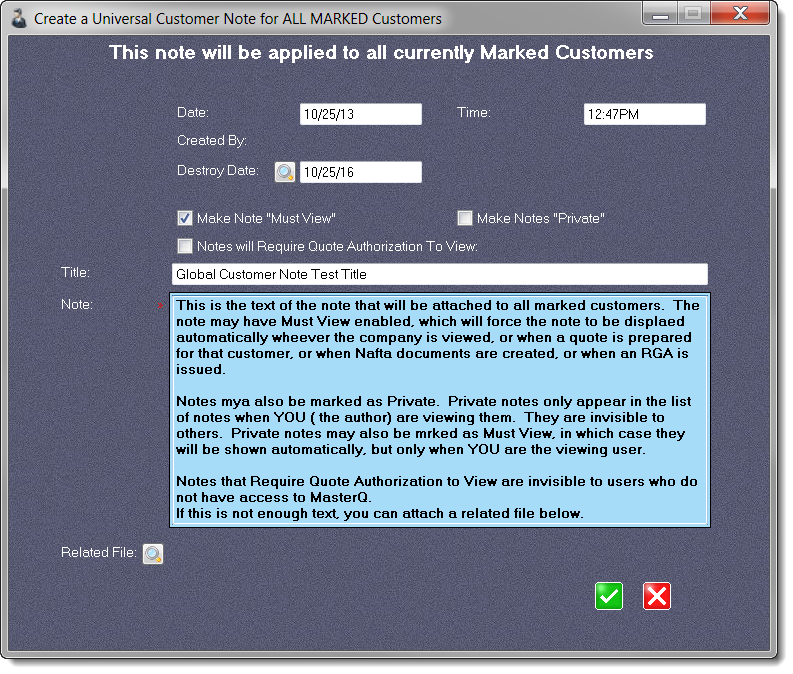|
This feature allows you to select a group of customers and create an identical note for each one. This feature is available in MasterQ-ENT.
The first step in creating multiple customer notes is to identify which customers you wish to add a note to. This is referred to as "marking" a customer. The most direct way to mark a customer is to click in the customer browse in the far left column by the desired customer's name.
|
|
|
You may un-mark all displayed customers, mark all displayed customers, or swap their marked status using the UN-Check, Check & Reverse buttons. These actions apply only to customers currently displayed. You can filter the customers currently displayed by using the Search button.
|
|
The save and load buttons "remember" your current list of marked customers. When they are loaded, you are given the option of marking, unmarking, or flipping the current status of the customers being loaded.
|
|
|
|
|
|
The count button gives a quick count of the number of customers you have currently marked and the total number of customers in your database.
|
|
|
|
Pressing the Add Note button will present you with a note form with then typical note entries.
|
Pressing the OK button creates an identical note for each marked person.
|
|
|
The Export CSV button saves the currently marked customers in a CSV (comma separated values) file of your choosing. This can be useful for creating mail merge applications.
The following information is exported:
-
Company Name
-
Address (line 1)
-
Address (line 2)
-
City
-
State
-
Zip Code
-
Area Code
-
Phone number
You have the option of adding the marked names to the current file or replacing the current file with these marked names.
|
|