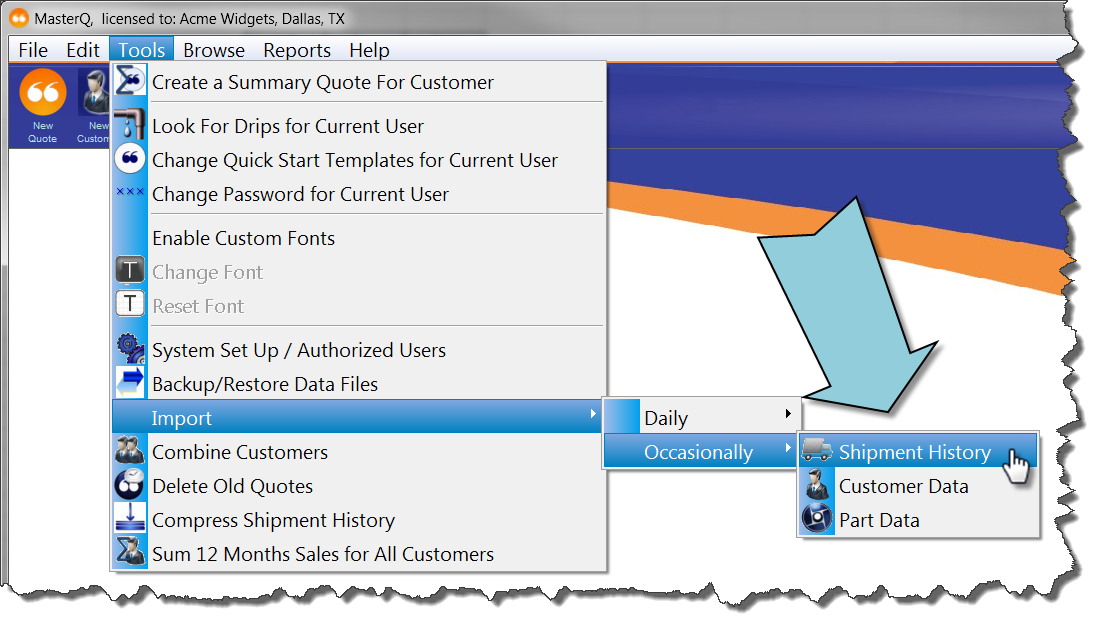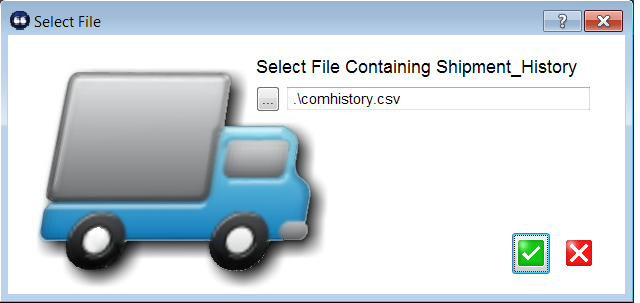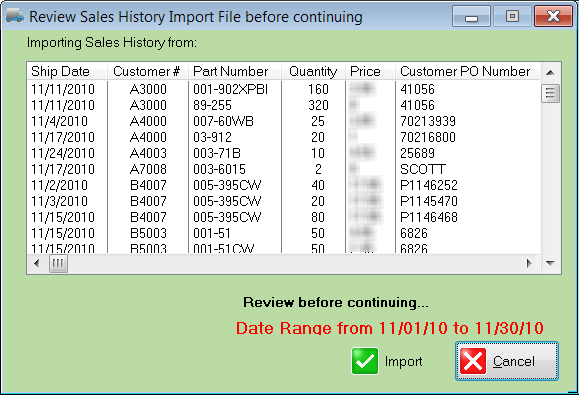|
Using your other program, export a CSV file containing the following fields in the order listed below:
-
Date in a format of MM/DD/YYYY
-
Customer number
-
Part number
-
Quantity purchased (negative numbers allowed for returns)
-
Price paid
-
Customer PO number
-
Shipper Number
-
optional text - any entry here indicates that this is a return
The date, the part number and the quantity are required in order for this information to have any value. The customer number is highly desirable, of course. Other fields are optional.
If you omit one of the fields, you must include a space for it in your CSV file. For example, if you could not include customer PO's in your export file, the data in your CSV file might look like this:
|
|
"10/24/2013" , "GA" , "20-1000" , 12 , 19.75 , , SH0054,
"10/25/2013" , "AB" , "10-1020" , 150, 1.50 , , SH0055,
"10/25/2013" , "KP" , "15-363" , 600, 10.05 , , SH0056,
"10/25/2013" , "KZ" , "20-1000" , 1 , 19.75 , , SH0056, RETURN
|
|
|
Note the commas between price and the shipper numbers.
|
Start the import process
Select the file containing the shipment history to import
Review contents for proper format using the review window
Double check that the entries in each column match the values you expect. Better to notice an error here before you import a months worth of shipments.
Click the import button.
MasterQ will:
-
identify the date range of the shipment history you are importing
-
clear out any existing history for that time period
-
build your history file for each customer
-
build the monthly summary for each part
|