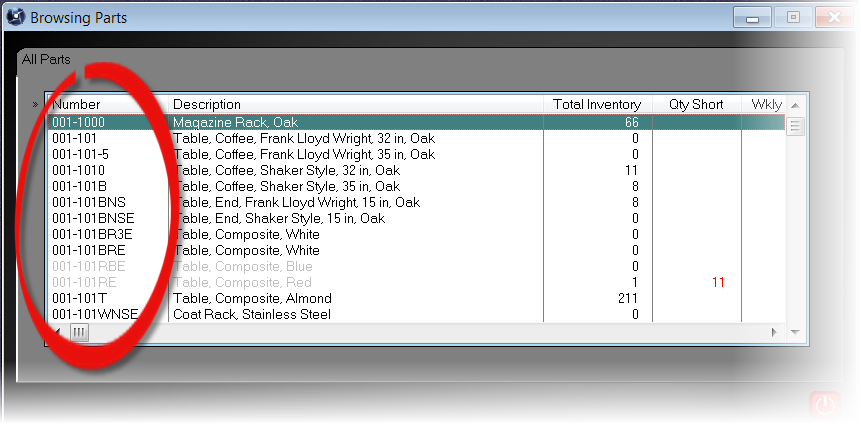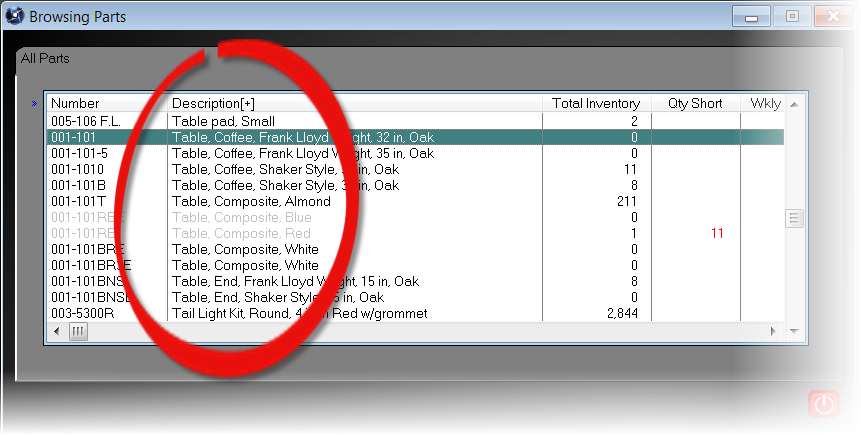|
Sorting the Displayed List
Items start out listed in a particular order depending upon which list you are using. For example, when you browse parts, the items are listed in part number order.
But you can change the displayed order by clicking on the column header. For example, clicking on "Description" one time sort the list alphabetically by part description and will change the display to:
Note the small + sign to the right of the word Description in the table above. Clicking Description a second time will reverse the sort order.
|
|
You can sort a list by multiple columns, too. For example, when browsing the list of People, you might wish to sort all people by company, then by last name, then by first name.
To do this, click the company name first, to sort the list by company. Then, holding the control key down, click on the Last Name column. Finally, again holding the control key down, click on the First Name column.
|
|