|
|||||
|
|||||
Creating a Drip Step |
|
The Drip Plan consists of a number of individual Drip Steps.
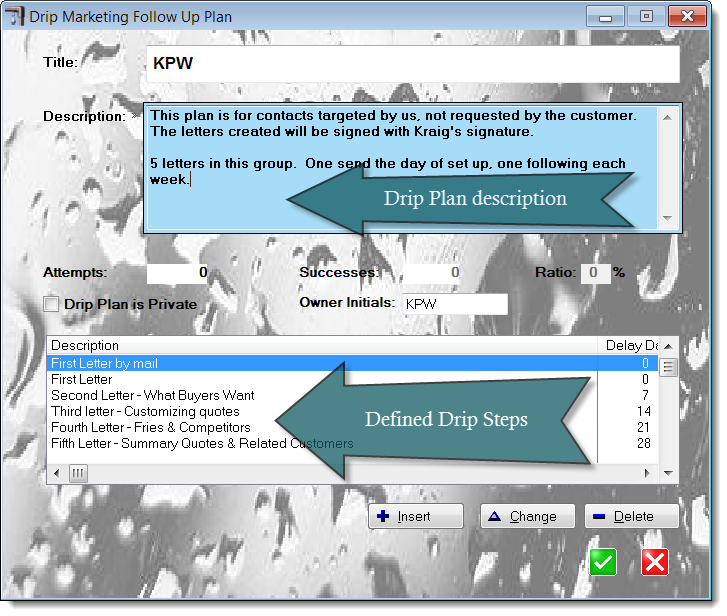 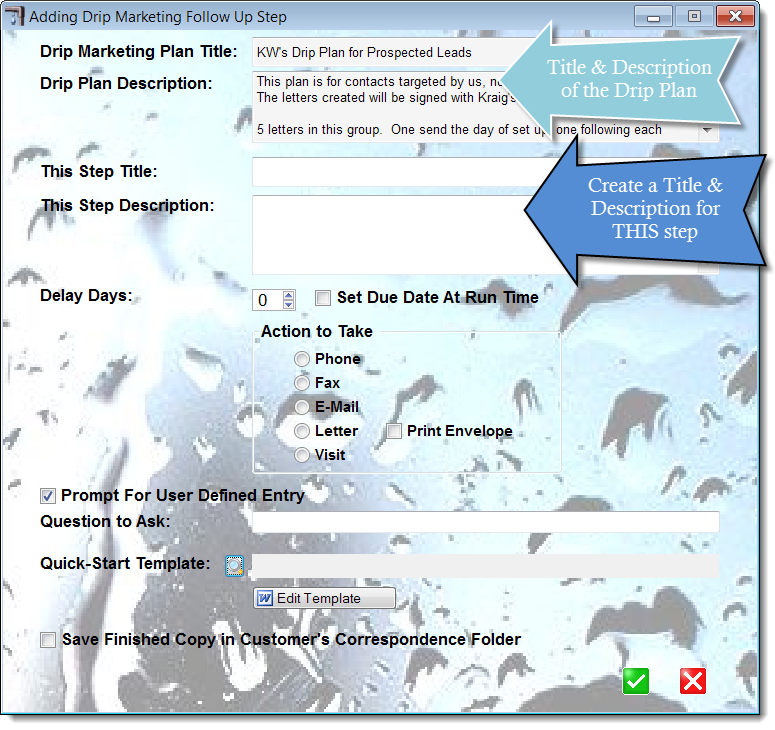
The Delay Days is the number of days from today that the step will be scheduled for. You may also choose Set Due Date at Run Time. In that case, MasterQ will prompt you for the desired date when the Drip Plan is applied.
The Action to Take should be set for Letter. (Other options will be supported later.) If you would like an envelope to print at the same time, check the Print Envelope box.
Check the box marked Prompt For User Defined Entry if you have a special field you wish to use. Type in the question you want MasterQ to ask.
Select the quick start template you created earlier.
Checking Save Finished Copy in Customer's Correspondence Folder and MasterQ will do that. There are certainly some drips that you will not need to keep a permanent copy of. However, if you don't do this Microsoft Word will recognize that the document you are working with has changed and will offer to save it for you when you close Word. You don't want to save the modified drip document over the top of your quick start template. Use caution.
|