|
|||||
|
|||||||
How to Create a Master Price Schedule |
|
|
One of the features of MasterQ is the ability to lookup pricing from related customers when creating a quote. You can create any number of generic "customers" and assign them as being related to your real customers.
As an example:
You might create customers with names like OEM-Large, OEM-Mid, and OEM-Small. You would create a quote to each of these "customers" with appropriate pricing for your items. You could expand this list of pseudo customers as needed. You might consider Dealers, Retail, or Jobber as other "customers".
Then when you set up a new real customer, you would assign one of these pseudo customers as a "related" company.
When creating a quote for an item that has been quoted to a related company (like one of these pseudo customers, MasterQ would prompt you with the appropriate pricing.
MasterQ-ENT includes the ability to create Summary Quotes. Using this feature speeds up the process of creating large master quotes. Start the process by creating a summary quote your "OEM-Large" customer. Then merge in the sales and quotes that have been issued to additional real customers (who would be in the OEM-Large category). This will effectively build a complete list of all items suitable for OEM-Large accounts. You only need to review and assign pricing.
Don't forget to go to each existing customer who would, for example, be classified as OEM-Large and add the OEM-Large "customer" as a related price code.
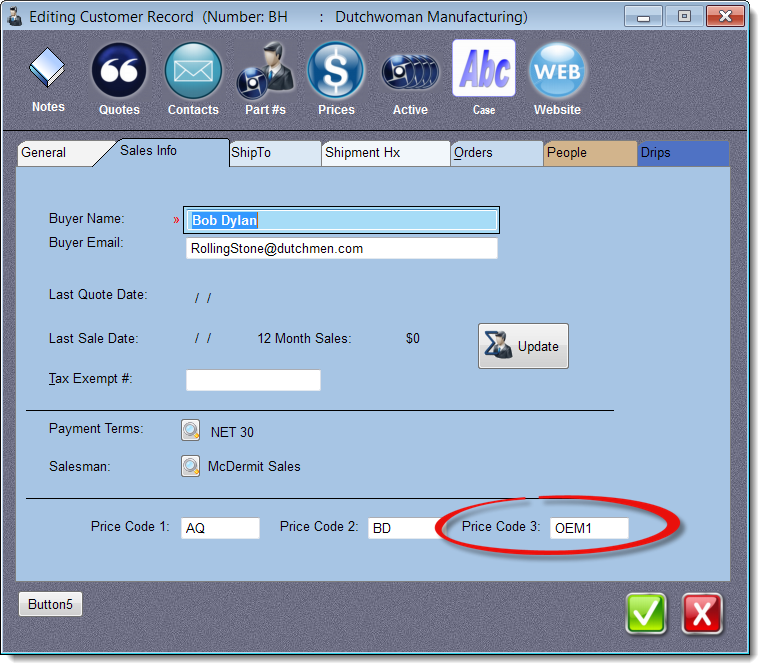
Remember, MasterQ will look for suitable pricing by searching Price Code 1, then Price Code 2, finally Price Code 3.
|