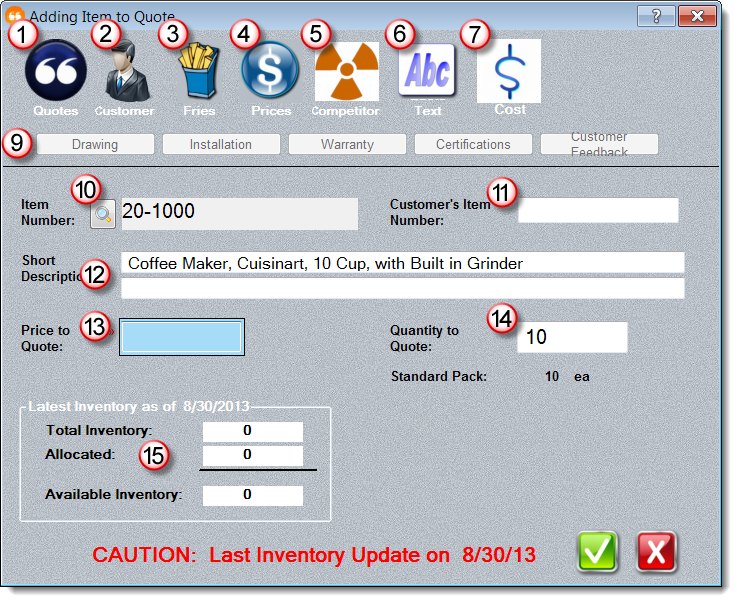|
|
Previous Quotes Button - displays a list of other quotes you have issued to various customers for this part.
|
|
|
Customers Recent Sales Button - Shows who currently buys this item. Each active customer is listed only once, showing their most recent quantity and price paid. The list is sorted by date with the most recent sales listed first.
|
|
|
Fries Button - Displays a list of related items you have previously identified to offer when this item is quoted.
NOTE: these related items may be shown automatically if you have chosen the Automatically Show Fries option in the System record. |
|
|
Prices Button - shows a complete list of other items and pricing the customer being quoted has purchased or has been quoted.
|
|
|
Competitors Button - Review information you have previously entered regarding the competition. Requires MasterQ-PRO or MasterQ-ENT.
|
|
|
Quote Text Button - Opens a window allowing you to edit the text that will print on your quote. This text can be quite extensive, up to 4,000 characters.
|
|
|
Standard Cost Button - Shows the item's standard cost.
|
|
|
Related Documents Buttons - These buttons allow quick access to the related files you have identified for this item in the part record. If no file has been linked to the item being quoted, the button will be disabled.
|
|
|
Item Number Lookup - Use this button to select an item from a complete list of parts you have defined.
NOTE: An item number is required. But you can use anything as the item number. It does not need to exist in your database. For example, you could use NPN (for 'no part number') or simply use a period in place of a "real" part number.
|
|
|
Customer's Item Number - MasterQ-ENT has the ability to include customer part numbers in your quotes. If the customer's number has been identified previously, it will appear here automatically. If the field is blank, you many enter the customer's number. Customer item numbers may also be viewed from the customer's record. You can specify the format and location the customer's part number.
|
|
|
Short Description - Two lines of text to describe the item in a short format. The first line appears in browse tables when you are selecting an item. If you have not created a full text description (see #6 above), then theses two short lines of text will be used for the initial quote text.
|