|
|||||
|
|||||
Payment Terms |
|
The payment terms tab lets you set the default payment terms to assign to new customers. This is not the payment terms that you offer your existing customers most often. This should be the payment terms for new customers. Such as NET 30 on Approval.
|
|
|
Browse Payment Terms - This button will show you a list of all payment terms you have set up and will allow you to add additional payment terms.
|
|
|
Default Payment Terms - This drop down list allows you to select the payment terms you wish to use when setting up most new customers. You can always modify it for a specific customer or quote.
TIP: The default payment terms is not the terms you offer most often, such as NET 30. It should be the default terms to offer new customers.
|
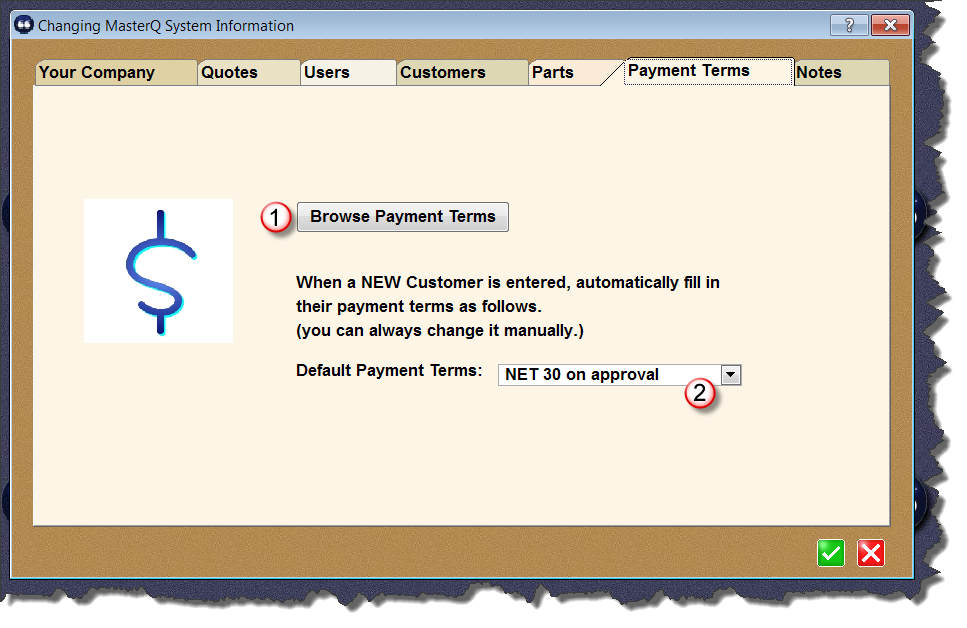
|
This might be a great time to make sure the payment terms you wish to offer are available.
|
|
|
The payment terms are listed in alphabetical order. "Active" payment terms are ones that users can select from when creating a new customer or new quote. "Active" payment terms are shown in bold in this list for easy identification.
You can press your Insert, Delete or Enter keys to modify this list.
"Active" terms are shown in bold. (see below)
|
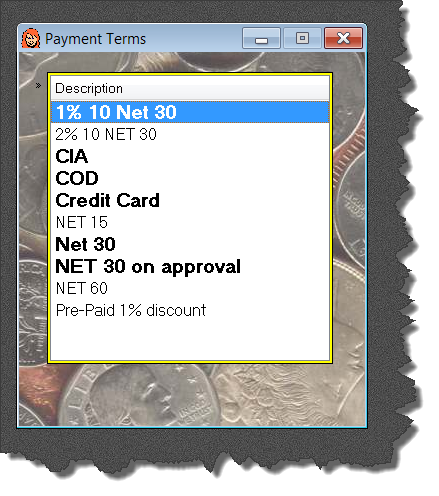 |
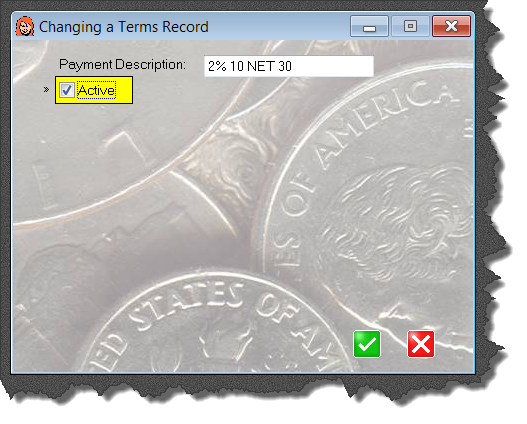 |
After entering a description, check the Active box to make this payment term option available when creating a new customer or issuing a quote.
Press the green check box to save the new or modified payment term.
|
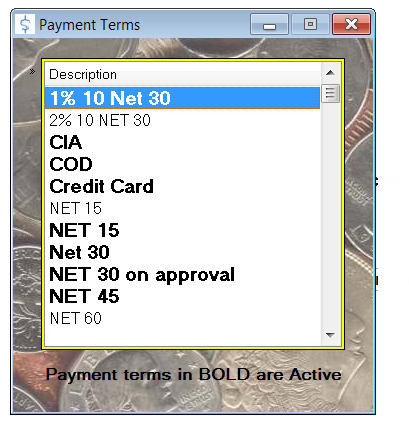
|
The payment terms list shows all payment terms you have created. Payment terms can be active or inactive (perhaps you want to offer special NET 90 terms at certain times of the year). Active payment terms are shown in bold. When creating a quote, the user may only select from payment terms that are active.
You may add additional terms by pressing the insert button or right clicking the list and selecting Insert.
|
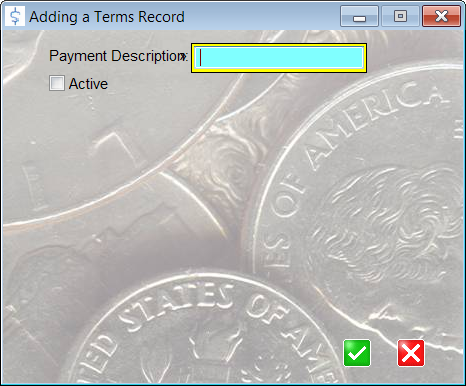
|
Give the payment term a unique description and check the Active box to let users select this payment option for quotes.
|