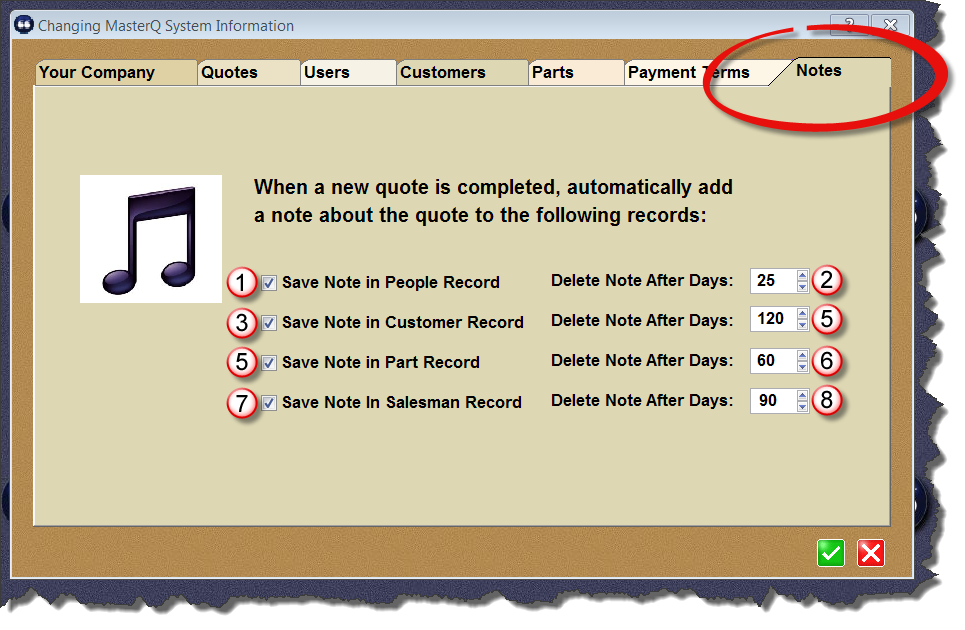|
Each time a quote is created, MasterQ has the opportunity to automatically create a note about the quote and attach it to the People, Customer, Part and/or Salesman records. Each of these notes include a button that will quickly open up the related quote for review. The Notes Tab controls which notes are created and how long they are kept before being automatically deleted.
NOTE: When a quote is created a Word document is created and saved in the customer's folder. (located in the folder where MasterQ is installed, in a sub-folder named "correspondence" in a sub-sub-folder named with the customer's number. Created notes include a link to open this document quickly.
Not only are quotes saved in the customer's folder, other documents created by Agenda Development programs are also saved in this location. Keeping NAFTA forms, RGA documents and other correspondence in this common folder makes them readily available from the customer record. You may wish to keep other documents you create using other software in this same folder.
|