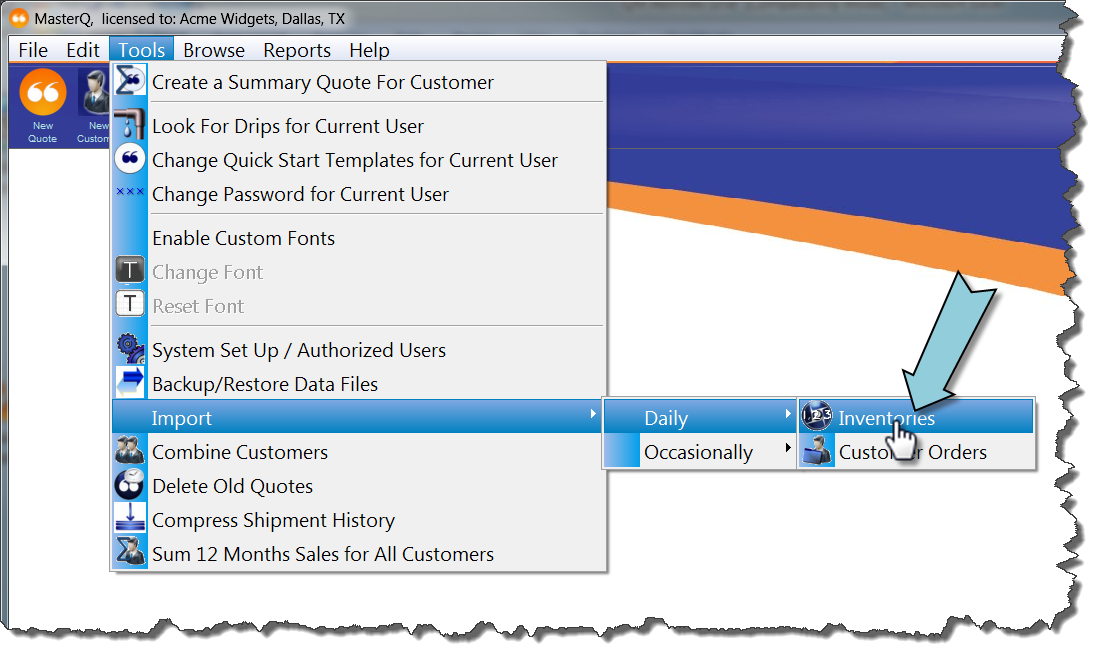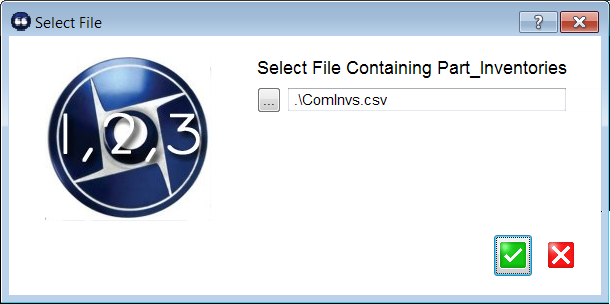|
Using your other program, export a CSV file containing the following fields in the order listed below:
-
Part number
-
Inventory quantity
Start the Inventory Import Process
Select Tools|Import|Daily|Inventories from the main menu.
Select the file containing the shipment history to import.
MasterQ will remember the name and location of the file previously used for importing:
Review contents for proper format
Accidentally importing the wrong file can cause real havoc in your database. Always review the import file to confirm that it contains the data you are expecting.
|
|
Review the filename you are importing from
|
|
|
Review the contents of the file. You only need to confirm that the part number and inventories appear in the correct column. You do not need to review every item in the list.
|
|
|
If the first line of the file contains a description (like the one in the picture above) check the Skip First Line box to avoid creating a new part number of "Part Number"
|
|
|
Choose how to handle New part numbers found during the import process.
-
IGNORE will skip over new parts
-
CREATE will make a new part record with a description of "Maintenance Required"
-
ASK will stop the import process and ask you what to do with each new part.
|
Begin the import process
MasterQ will:
-
replace the current inventory with the quantity contained in the import file
-
create new part numbers according to your instructions (see 4 above) if a part & inventory in the import file does not currently exist in MasterQ's database.
-
zero the inventory quantity allocated for current customer orders
-
If the average weekly use has been set for the part, determine the weeks inventory on hand and update the part record.
-
If the cost for an item has been set, calculate the dollar value of the inventory and update the part record.
-
Count the number of negative inventories and save for future analysis
-
Sum the dollar value of all inventory items and save for future analysis
|