|
|
|
Users can be given permission to access the MasterQ program from the Authorized Users tab in the system set up window. Select TOOLS | SYSTEM SET UP / AUTHORIZED USERS from the main toolbar.
NOTE: New users can only be set up by Users with the MasterQ Manager or Super User option enabled.
|
After opening the System Set Up form, select Authorized Users.
|
Authorized users are entered on this tab. It is important to recognize that users listed here have been given access to various Agenda Development programs you have licensed. They may not have been given authorization to access the MasterQ program but will still be listed here. Users with authorization to access MasterQ are shown in bold.
|
|
|
TIP: While you can delete users from this screen, we recommend against it. Users listed here have may still need access to other Agenda Development programs. Instead, if you wish to revoke access to the MasterQ program simply edit the user's privileges as shown below.
|
Edit User Record
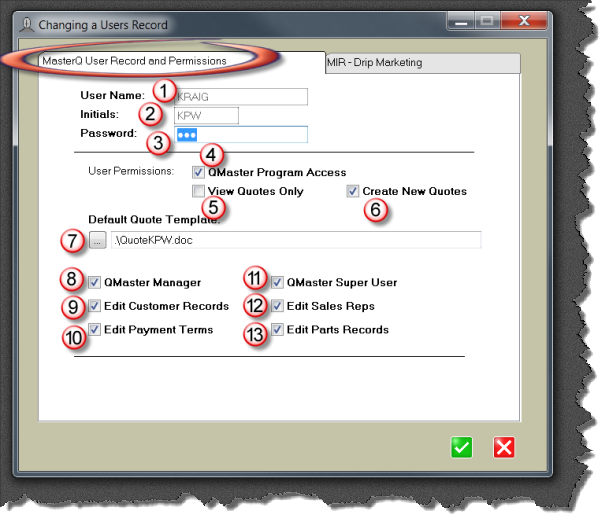
-
User Name - Enter a unique name for this user. Up to twenty characters.
-
Initials - Enter a unique set of initials to identify this user. Up to three characters.
-
Password - This password is used to log into all Agenda Development programs. Up to 15 characters. The user has the ability to change their password themselves, but you must set up an initial password so they may access the program. Passwords are case insensitive.
-
MasterQ Program Access - Allows this user to start the MasterQ program. Remember, you many have other Agenda Development programs. Not all users may have access to the MasterQ program.
-
View Quotes Only - Users with this box checked can start the MasterQ program and view quotes. They cannot create new quotes.
-
Create New Quotes - Check this box to enable users to create new quotes.
-
Default Quote Template - Each user may have a their own quote template used to generate quotes they create. If no entry is made here, the user will use the default quote template that was selected for the entire system.
-
MasterQ Manager - Check this box to enable the supervisory features in the program.
-
Edit Customer Records - Check this box to enable the user to create new customers.
-
Edit Payment Terms - Users with this box checked can create payment terms.
-
MasterQ Super User - Super users can modify many aspects of the program that are not enabled even for MasterQ managers.
-
Edit Sales Reps - Check this box to enable the user to create salesman records.
-
Edit Part Records - Checking this box allows the user to create new part records.
|
|
|

