|
|
|
Adding an Item to the Quote
|
|
Note that most of the items shown on the window below are disabled until you select an item to quote.
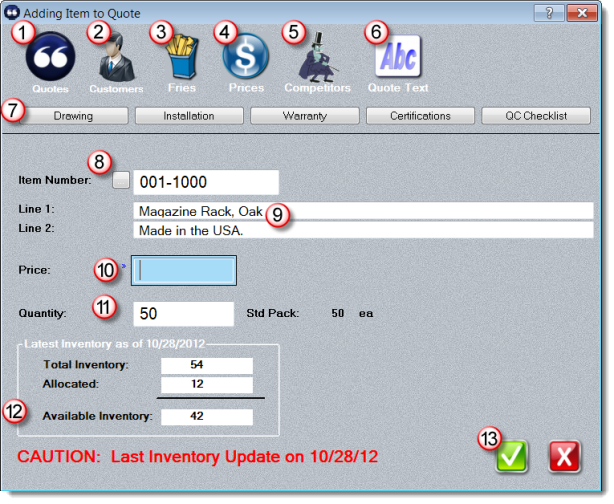
|
|
Previous Quotes Button - displays a list of other quotes you have issued to customers for this part.
|
|
|
Customers Recent Sales Button - Shows who currently buys this item. Each active customer is listed only once, regardless of how often they have purchased.
|
|
|
Fries Button - Displays a list of related items you have previously identified to offer when this item is quoted.
NOTE: these related items may be shown automatically if you have chosen the Automatically Show Fries option in the System record.
|
|
|
Prices Button - shows a complete list of other items and pricing the current customer has purchased or has been quoted.
|
|
|
Competitors Button - Review information you have previously entered regarding the competition. Requires MasterQ-PRO.
|
|
|
Quote Text Button - Opens a window allowing you to edit the text that will print on your quote. This feature is only available in MasterQ-Pro.
MasterQ-LT uses the two lines of text (  below) so this button is disabled in that version. |
|
|
Related Documents Buttons - These buttons allow quick access to the related files you have identified for this item.
NOTE: The text on the buttons is defined by you and may not match the text shown in this screen view.
|
|
|
Item Number Lookup - Use this button to select an item from a complete list of parts you have defined. Optionally, you may type the number in to the field.
NOTE: An item number is required. But you can use anything as the item number. It does not need to exist in your database. For example, you could use NPN (for 'no part number') or simply use a period in place of a "real" part number.
|
|
|
Descriptive Text - After you select an item number, two lines of text are copied here from the part record. You may change them if you wish. MasterQ-LT will use these two lines of text in the quote. MasterQ-PRO enables you to use an unlimited amount of text in your item descriptions.
See  above. |
|
|
The price you wish to appear on your quote.
|
|
|
The quantity you are quoting. This number is initially the standard pack quantity you have entered for the item in the part record.
|
|
|
Information about your current inventory position and quantities allocated to firm customer orders. This feature is available only in the MasterQ-PRO version
|
|
|
Ok button - adds the item to the quote and closes this window.
|
The above process may be repeated for any number of items you wish to quote. The same item may be added more than once if you wish to quote different prices for different quantities.
|
|
|

