|
|
|
Setting Up or Changing a User Record
|
|
All Agenda Development software use the same data files, including the users. This means a password given to a user for access to MasterQ is the same password they would use to access NaftaBlaster or Targets. This also means that users of the Targets program will be listed in the Users list in MasterQ. Just because they appear in the list of users does not mean they have access to MasterQ.
This also means that you should not delete user records. This would also remove their ability to access other programs. Additionally, if the user record is removed, it may be difficult to understand who created a quote, issued an RGA, or created Nafta Certificate of Origins.
In the event an employee leaves your company, the best way to handle this is to un-check the appropriate boxes giving that user access.
|
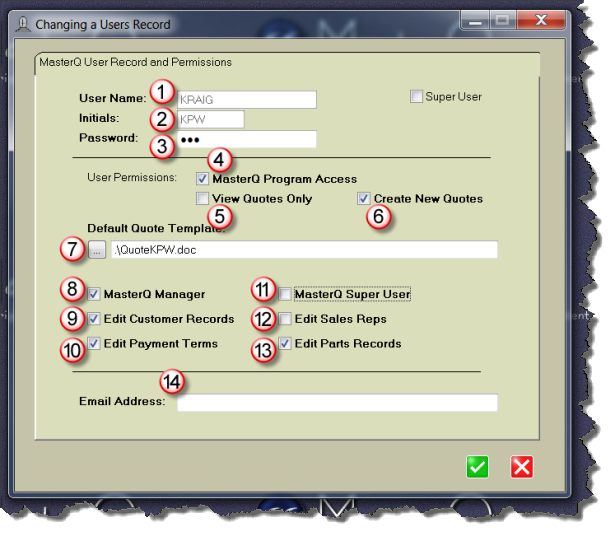
-
User Name - Enter a unique name for this user. Up to twenty characters.
-
Initials - Enter a unique set of initials to identify this user. Up to three characters.
-
Password - This password will be used by this user to log into all Agenda Development programs. Up to 15 characters may be used. The password is case insensitive.
-
MasterQ Program Access - Allows this user to start the MasterQ program. Remember, you many have other Agenda Development programs. Not all users may have access to the MasterQ program.
-
View Quotes Only - Users with this box checked can start the MasterQ program and view quotes. They cannot create new quotes.
-
Create New Quotes - Check this box to enable users to create new quotes.
-
Default Quote Template - Each user may have a their own quote template used to generate quotes they create. If no entry is made here, the user will use the default quote template that was selected for the entire system.
-
MasterQ Manager - Check this box to enable the supervisory features in the program. If you are using MasterQ as a stand alone product on a single computer, this would be an appropriate choice for your account.
-
Edit Customer Records - Check this box to enable the user to create new customers.
-
Edit Payment Terms - Users with this box checked can create payment terms.
-
MasterQSuper User - Super users can modify many aspects of the program that are not enabled even for MasterQ managers. Super Users are able to modify things that perhaps should not be changed. Super users have no training wheels on their bicycles. Users who are designated Super Users see all notes, even those marked private. This may add to clutter on the displayed screens. We do not recommend making users "super users". Even you.
-
Edit Sales Reps - Check this box to enable the user to create and edit salesman records.
-
Edit Part Records - Checking this box allows the user to create and edit part records.
|
|
|

